- Installation Autostart Screen Options:
- Install Verse Master
- This will install the Verse Master search engine, icons, and Optasia Multimedia Browser. The actual Library of books is read off the CD-ROM and doesn't need to be installed. Once the Optasia Multimedia Browser is installed, your computer will be need to be restarted.

- View Readme File
- The Readme file contains the end user license agreement and the Operating Instructions. Before you start the Optasia Library, read the license agreement. Opening the Library signifies that you have read, understood and accepted the license agreement. If you have difficulties getting your Library to start, refer to Operating Instructions in the previous section, or the Readme file contained on the CD.

- Install Verse Master
- Library Autostart Screen Options:
- Start Optasia Library
- Picking "Verse Master Library" from the menu will automatically start the CD-ROM Library. You should see a browser window open with a framed index of all the books contained in the Verse Master Library.

- Uninstall Verse Master
- To uninstall, pick "Uninstall Software" from autorun screen. This will only uninstall the Verse Master components. To uninstall the customized browser, double click the "My Computer" icon on your Desktop, and then double click on the "Control Panel" icon within the "My Computer" window. Next, choose "Add/Remove Programs" from the new window. Last, scroll down the list of programs, choose "Microsoft Internet Explorer 5...", click the "Add/Remove.." button and follow the directions.
- View Readme File - The Readme file contains the End User License Agreement and the Operating Instructions. Before you start the Optasia Library, read the license agreement. Opening the Library signifies that you have read, understood and accepted the license agreement. If you have difficulties getting your Library to start, refer to Operating Instructions in the previous section, or the Readme file contained on the CD.

- Start Optasia Library
B. OPTASIA BROWSER MENU AND TOOLBAR FUNCTIONS
- To learn more about Verse Master's browser controls, choose "Help" on the browser menu and pick "Contents and Index" from the list. This will open the Help manual for the Optasia Multimedia Browser.
- Toolbar Functions -
- These functions are aligned horizontally across the top of the Optasia Multimedia Browser.
- Help topic on toolbar functions - Click on the Index Tab and type toolbar in the blank provided. Below the blank field you will see a list of items underneath the toolbars word. This list deals with many of the functions within the Explorer's Toolbar. Now, type address bar in the blank and you will see a list of related items under the topic Address bar. These also relate to Explorer's Toolbar functions.

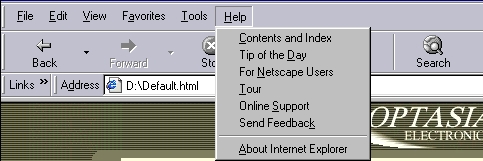
C. USING OPTASIA SIDE MENU
- Books Listed

- The list is divided into subcategories by book type. The subcategories are: Bibles, Greek & Hebrew, History, Commentary, Sermons, Dictionaries, Theology, Topical Bibles, Philosophy and Devotionals. These subcategories cover every facet of biblical study.
- BIBLES:
1. ASV Bible - American Standard Version
2. Douay-Rheims - Douay-Rheims Version
3. BBE Version - Bible in Basic English
4. Darby Bible - Darby's Bible Version
5. Interlinear - Textus Receptus(NT) and Hebrew Tanach (OT)
6. KJV Bible - King James Version
7. KJV w/ Strong's - KJV with Strong's Concordance Links
8. WBT Bible - Noah Webster's Version
9. WEY Bible - Weymouth Bible Translation
10. YLT Bible - Young's Literal Translation
- GREEK & HEBREW:
1. Interlinear - Textus Receptus(NT) and Hebrew Tanach (OT)
2. KJV w/ Strong's - KJV with Strong's Concordance Links
3. Robertson Grk - Robertson's New Testament Word Pictures
4. Vincent Grk - Vincent's New Testament Word Studies
- HISTORY:
1. Chr. History - History of the Christian Chruch
2. E.C. Fathers - Early Church Fathers (Ante-Nicene)
3. Edersheim - Edersheim's Bible History, Sketches of Jewish Social Life and The Temple
4. F. Josephus - Works of Flavius Josephus
5. Foxes Book - Foxe's Book of Martyrs
6. Life & Times - Life and Times of Jesus the Messiah
- COMMENTARY:
1. Clarke Comm. - Adam Clarke's Commentary
2. Edersheim - Edersheim's Bible History, Sketches of Jewish Social Life and The Temple
3. Henry Comm. - Matthew Henry's Concise Bible Commentary
4. Life & Times - Life and Times of Jesus the Messiah
5. Wesley Comm. - John Wesley's Bible Notes
- SERMONS:
1. Finney Serm. - Charles Finney's Sermons
2. Wesley Serm. - John Wesley's Sermon Collection
- DICTIONARIES:
1. Eastons - Easton's Bible Dictionary
2. Hitchcock - Hitchcock Bible Names Dictionary
3. Robertson Grk - Robertson's New Testament Word Pictures
4. Vincent Grk - Vincent's New Testament Word Studies
5. Treasury S.K. - The Treasury of Scripture Knowledge
- THEOLOGY:
1. Arminius Wrks - James Arminius' Works
2. Lectures P.C. - Finney's Lectures to Professing Christians
3. Revival Fire - Charles Finney's Revival Fire
4. Revival Lect. - Revival Lectures by Charles Finney
5. St. Anselms - Saint Anselm's Writings
6. Summa Theol. - St. Thomas Aquinas' Summa Theologica
7. Sys. Theol. - Systematic Theology by Finney
- TOPICAL BIBLES:
1. Naves Topical - Nave's Topical Bible
2. Torreys T.T. - Torrey's Topical Textbook
3. Treasury S.K. - The Treasury of Scripture Knowledge
4. GodRules T. - Optasia Topical Manual
- PHILOSOPHY:
1. Summa Theol. - St. Thomas Aquinas' Summa Theologica
2. St. Anselms - Saint Anselm's Writings
3. Pensees - Blaise Pascal's Pensees - DEVOTIONALS:
1. Holywar - John Bunyan's Holywar
2. Grace Abound - Grace Abounding to the Chief of Sinners
3. Imitation - Kempis' Imitation of Christ
4. My Utmost - My Utmost for His Highest
5. N. of Prayer - The Necessity of Prayer
6. Pilgrim Prog. - Bunyan's Pilgrim's Progress
7. P. of Prayer - The Power of Prayer
8. Saint's Rest - The Saint's Everlasting Rest
- BIBLES:
- The list is divided into subcategories by book type. The subcategories are: Bibles, Greek & Hebrew, History, Commentary, Sermons, Dictionaries, Theology, Topical Bibles, Philosophy and Devotionals. These subcategories cover every facet of biblical study.
- Works Online or Offline

- The Optasia Multimedia Browser is designed to be used for browsing both Verse Master and the internet. This gives you access a great wealth of biblical content from one program interface. If you are using Verse Master's online search engine, which is listed on the main page, you will automatically search the www.GodRules.NET website. The results of your search will show up in the main screen to the right of the Optasia Side Menu. If you click on one of the links contained in the results window, you will notice that the website pages look very similar to the software contained on your CD. This is because Verse Master was originally derived from the website GodRules.NET. To stay within your CD software alone, use only the CD search engine and don't click on any of the online marked (i.e. ~ green colored) links.
D. RIGHT MOUSE CLICK OPTIONS
- By right clicking on an item in the web browser window, a list of options will be displayed for the item selected. There are three different types of lists that can be displayed when right-clicking on an object. One, lists options for graphics.
 If you right click on a picture, graphic options will be displayed. The graphic options listed are: Save Picture As, Set As Wallpaper, Copy, Add to Favorites, and Properties. Right clicking on a background or plain text will present a different list that pertains to the HTML source and the background.
If you right click on a picture, graphic options will be displayed. The graphic options listed are: Save Picture As, Set As Wallpaper, Copy, Add to Favorites, and Properties. Right clicking on a background or plain text will present a different list that pertains to the HTML source and the background. Options on this list are: Save The Background As, Set As Wallpaper, Copy Background, Select All, Create Shortcut, Add To Favorites, View Source, Language Options, Print, Refresh, and Properties. The third type of list is seen when you right click on a link.
Options on this list are: Save The Background As, Set As Wallpaper, Copy Background, Select All, Create Shortcut, Add To Favorites, View Source, Language Options, Print, Refresh, and Properties. The third type of list is seen when you right click on a link. This list provides options that pertain to links; these are: Open, Open In A New Window, Copy Shortcut, Add To Favorites, and Properties.
This list provides options that pertain to links; these are: Open, Open In A New Window, Copy Shortcut, Add To Favorites, and Properties.
E. CROSS REFERENCE LINKS
- Text Links
- The links within the book text fall into two classes. The first type is the cross-reference link:
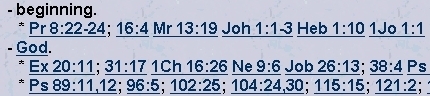
These links are connected to Bible verse citings alone. These are most prevalent in books like the Nave's Topical Bible and Treasury of Scripture Knowledge. They are also found in other types of books, such as commentaries. This link type is most useful when hunting for Bible passage cross-references. The second class type is the topic link:
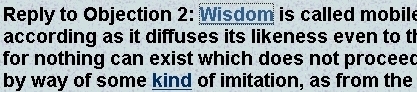
Throughout every book in the Library you will find topic links. Topic links connect directly to a large topical concordance that covers thirty volumes of the Bible resources contained in the Library. There are 2098 Topic Pages, each containing hundreds of links to other book chapters on the CD that relate to that particular topic. For example, if you refer to the second chapter of John in Matthew Henry's Commentary, there is a link in the text on the word, "marriage". To learn about that topic, click on the word and the Topic Page "Marriage" loads. Throughout the page, there are many links to various Bible chapters, sermons, dictionary pages, etc. that relate to the marriage topic. - Refer to the "Thru the Bible" Section for related instructions.
- The links within the book text fall into two classes. The first type is the cross-reference link:
- Graphic Links
- There are two types of graphic links. One is a mapped graphic link. Different book pages can accessed, depending on where you click on the graphic. The other type allows one link to represent the graphic. This is used only in return links at the bottom of every book page.

- Graphic Link Maps
- There are only two types of link maps withing the Optasia Library. One includes links to various search engines.
 They are: Nave's Engine, Easton's Engine, Systematic Theology Engine, and the Main Search Engine. The other link map provides links to material related to the book chapter it resides in.
They are: Nave's Engine, Easton's Engine, Systematic Theology Engine, and the Main Search Engine. The other link map provides links to material related to the book chapter it resides in. For instance, if you are reading Exodus 12, the link map would provide materials related to Exodus 12 in all the books listed. So Clarke's Commentary Exodus 12 can be accessed, just by clicking on "CLARKE'S COMMENTARY" link. Note, Edersheim's Bible History and Josephus' Works are both written in order of historical events, unlike the Bible. This means that the links in Edersheim's Bible History and Josephus' Works to the Bible are in chronological order. Link Maps are used only in the "Thru the Bible" Section of the Optasia Library. These maps were designed for those who want to quickly get all the information they can on a certain chapter or verse of the Bible. The "Thru the Bible" Section allows you to read from Genesis to Revelation with ease. Now, when you have a question about a certain verse or chapter, click on one of the resources in the link map to get your answer. No more taking time out just to research the original intent of a phrase in scripture. This provides an atmosphere where reading through the Bible and understanding everything is a possibility.
For instance, if you are reading Exodus 12, the link map would provide materials related to Exodus 12 in all the books listed. So Clarke's Commentary Exodus 12 can be accessed, just by clicking on "CLARKE'S COMMENTARY" link. Note, Edersheim's Bible History and Josephus' Works are both written in order of historical events, unlike the Bible. This means that the links in Edersheim's Bible History and Josephus' Works to the Bible are in chronological order. Link Maps are used only in the "Thru the Bible" Section of the Optasia Library. These maps were designed for those who want to quickly get all the information they can on a certain chapter or verse of the Bible. The "Thru the Bible" Section allows you to read from Genesis to Revelation with ease. Now, when you have a question about a certain verse or chapter, click on one of the resources in the link map to get your answer. No more taking time out just to research the original intent of a phrase in scripture. This provides an atmosphere where reading through the Bible and understanding everything is a possibility.
- There are only two types of link maps withing the Optasia Library. One includes links to various search engines.
F. KEYBOARD SHORTCUTS
- Internet Explorer
- Ctrl+N New
- Ctrl+O Open
- Ctrl+P Print
- Ctrl+X Cut
- Ctrl+C Copy
- Ctrl+V Paste
- Ctrl+A Select All
- Ctrl+F Find
- Esc Stop
- F5 Refresh
- F11 Full Screen
